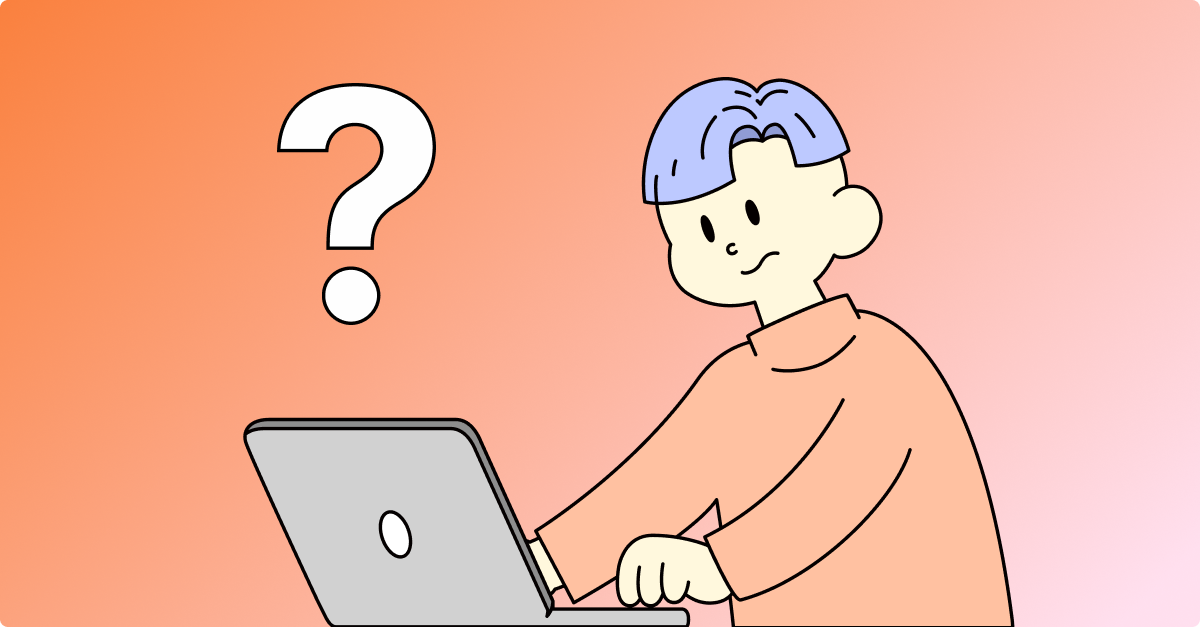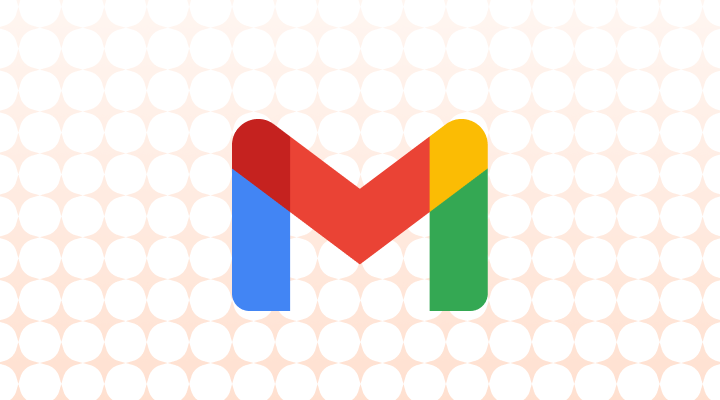"Trying to create a business email with your own domain after the @ symbol?"
Instead of tallshoes@hotmail.com, do you want to use a professional email like support@tallshoes.com for your business?
Google Workspace allows you to create emails like support@tallshoes.com by connecting to your domain.
Here are four simple steps you can follow to create a business email.
- Purchase a domain on a domain registrar site
- Create a Google Workspace account
- Create a Gmail Business email address
- Connect your domain
You can also create multiple different business emails for your domain with your Google Workspace account, such as info@tallshoes.com, businessinquires@tallshoes.com, marketing@tallshoes.com, employeename@tallshoes.com, etc.
Note that purchasing your own domain and a Google Workspace Account plan costs money. However, Google Workspace has a 14-day free trial which you can try out before making any payments. If you starting your business on a low budget, scroll to the end of this page for a free alternative.
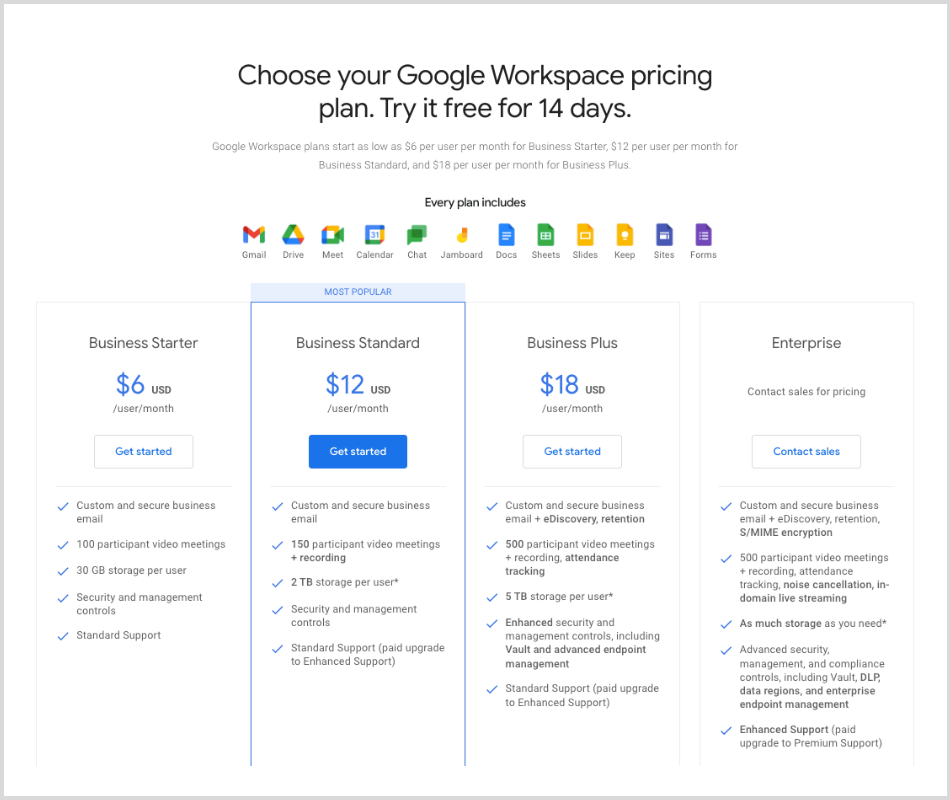
Above is the pricing for different Google Workspace plans as of February 2023 for users in the US. Get the latest prices at this link.
(1) Purchase a domain on a domain registrar site
You can purchase domains on websites like Google Domains, NameCheap, Domain.com, or GoDaddy. These sites have different domain extensions to choose from, such as .com, .co, .net, .us, .io, .ai, etc. Choose the one that best fits your business. Note that different domain names and domain extensions have different price plans.
(2) Create a Google Workspace Account
- Go to the Google Workspace site at workspace.google.com.
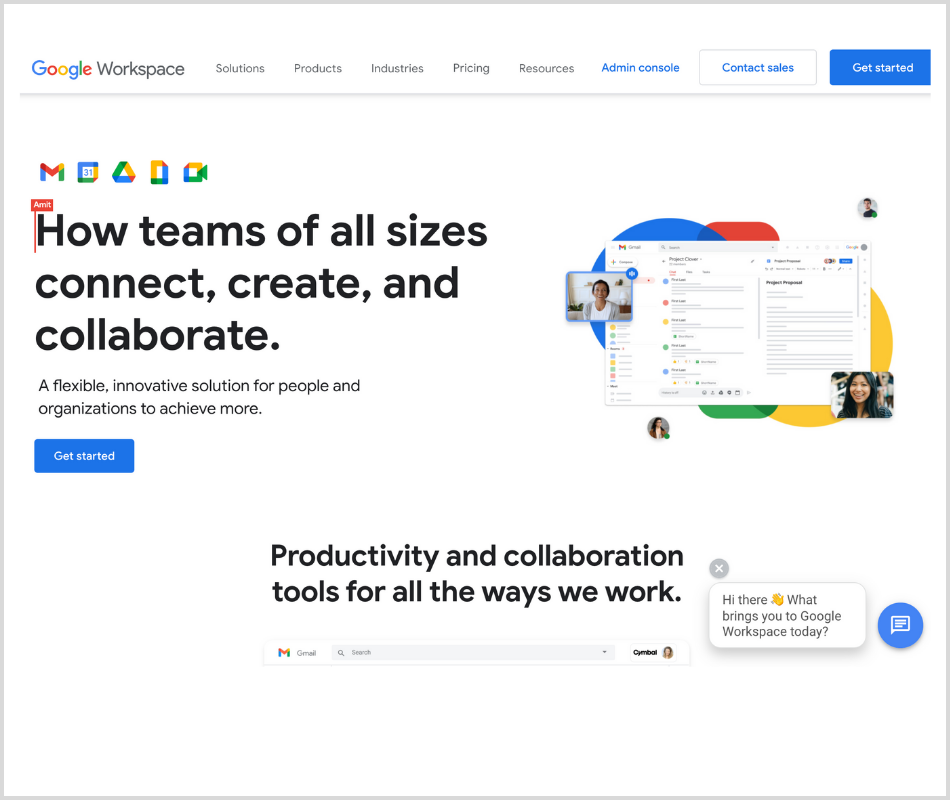
- Click on “Get Started” (or “Start Free Trial” depending on the region you are in) at the top right corner.
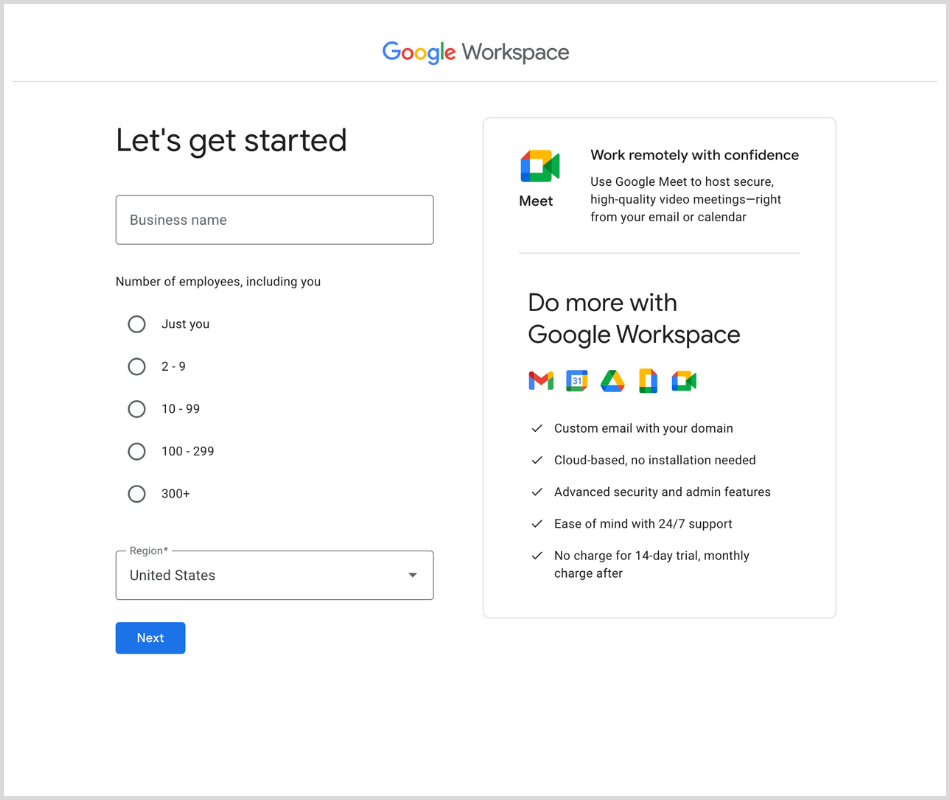
- Answer the set of questions for your business.
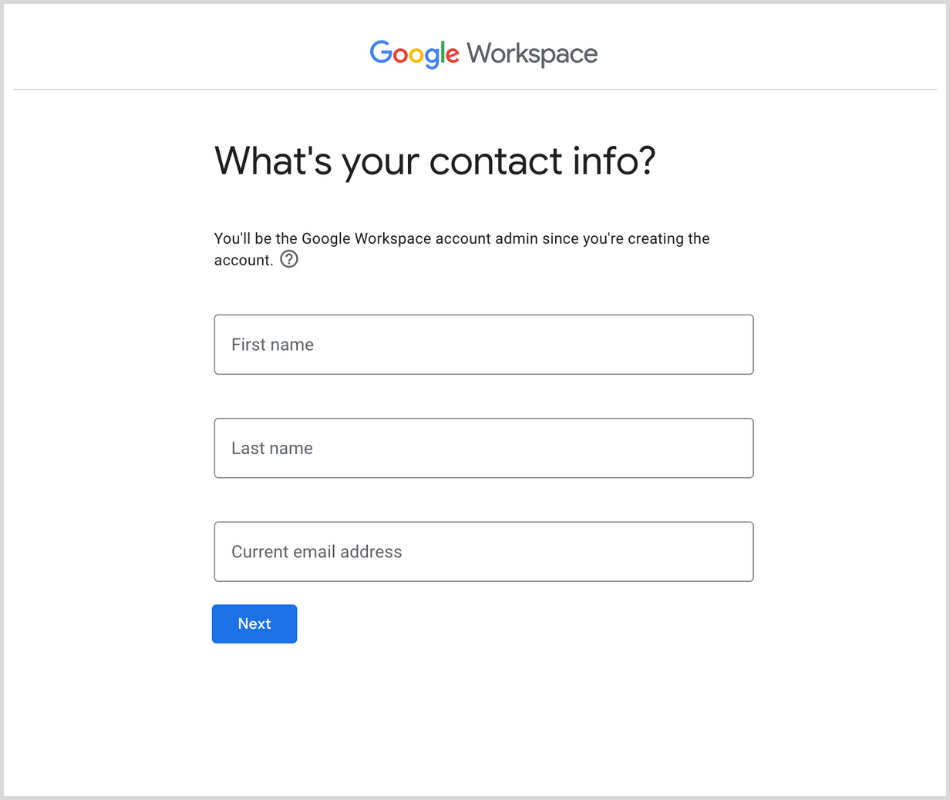
- Fill in your contact information.
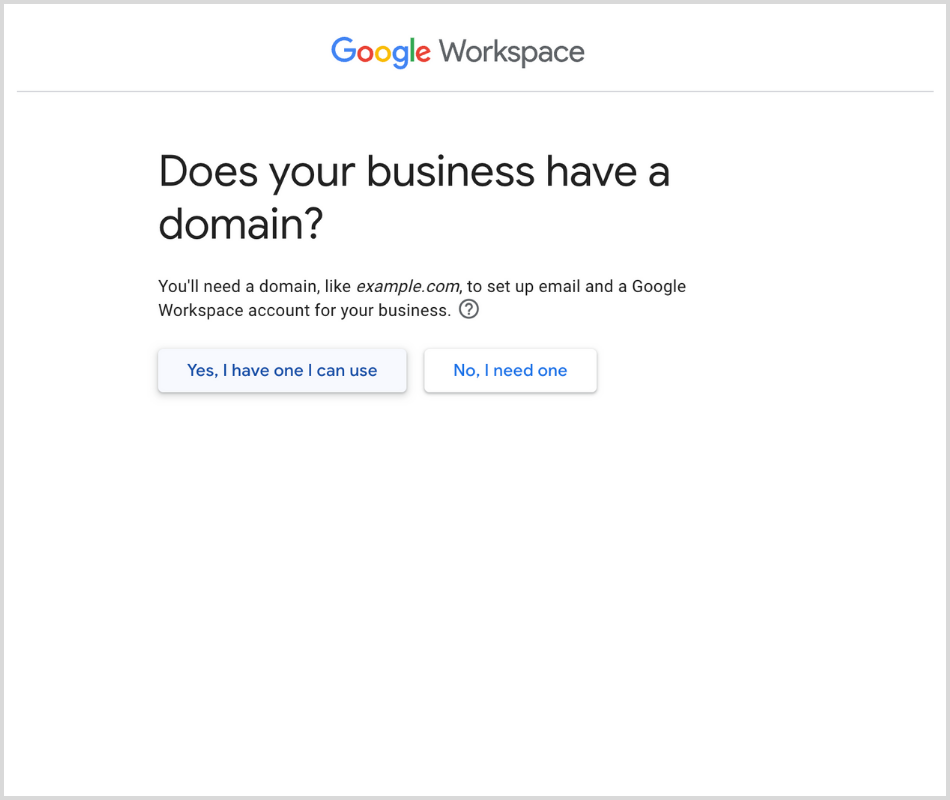
- Choose “Yes, I have one I can use.” If you forgot to get a domain, you can purchase one from Google Domains after clicking “No, I need one.”
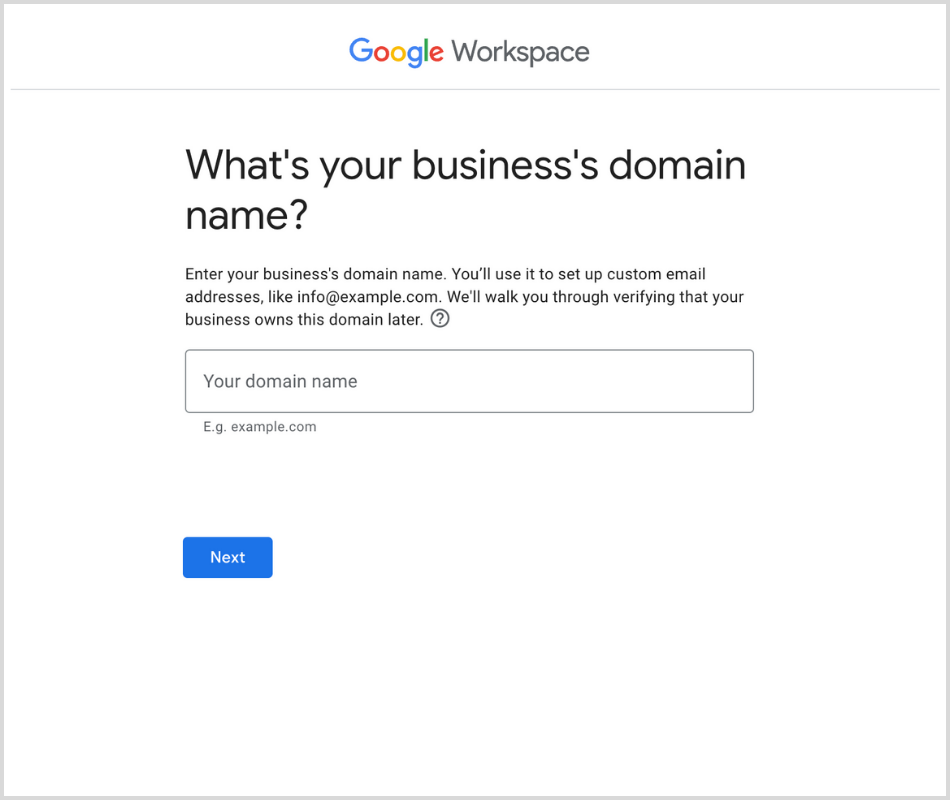
- Enter your business’s domain.
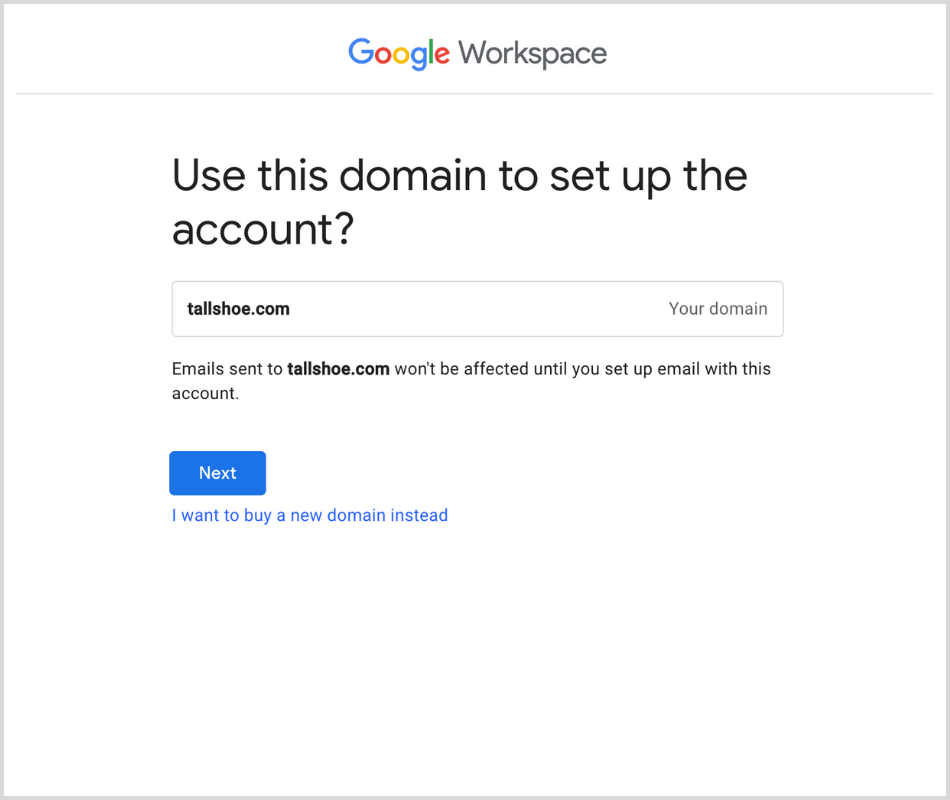
- Click “Next.”
(3) Create a Gmail Business email address
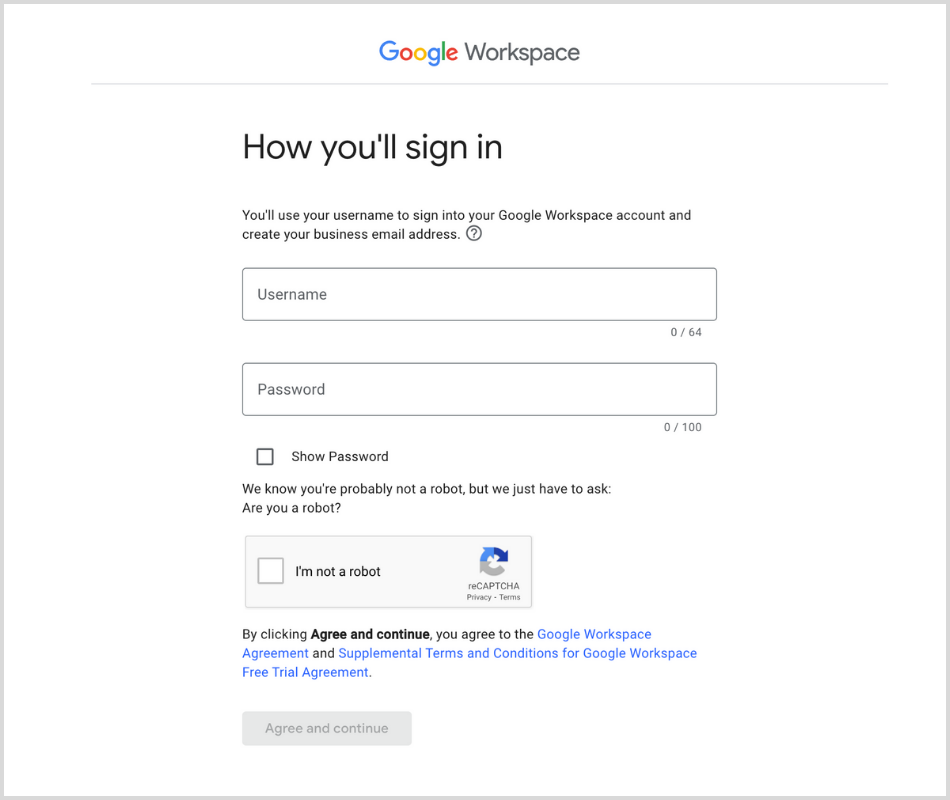
- Create a username and password. Then click “Agree and continue.”
This username will be the front part of your business email address. Some common business email address usernames are “support,” “contact,” “help,” “ask,” and “customer.service.” For our example, if we want to use support@tallshoes.com, we would put “support” as the username. You can create more usernames with your Google Workspace account later.
(4) Connect your domain
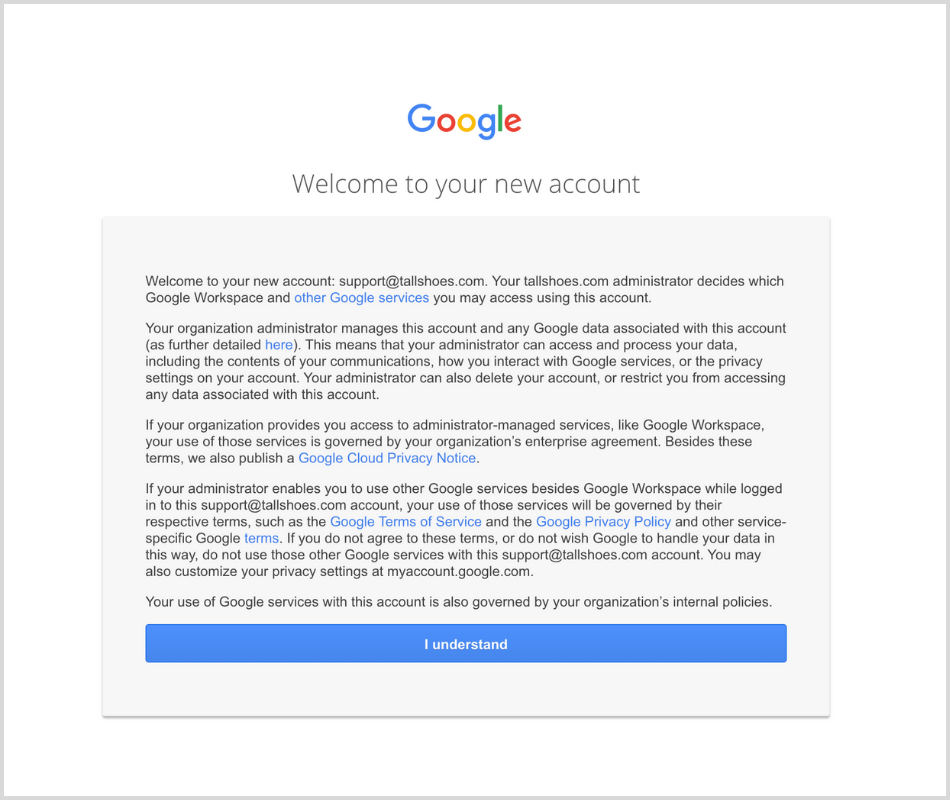
- Read Google’s introduction to Google Workspace and click “I understand.”
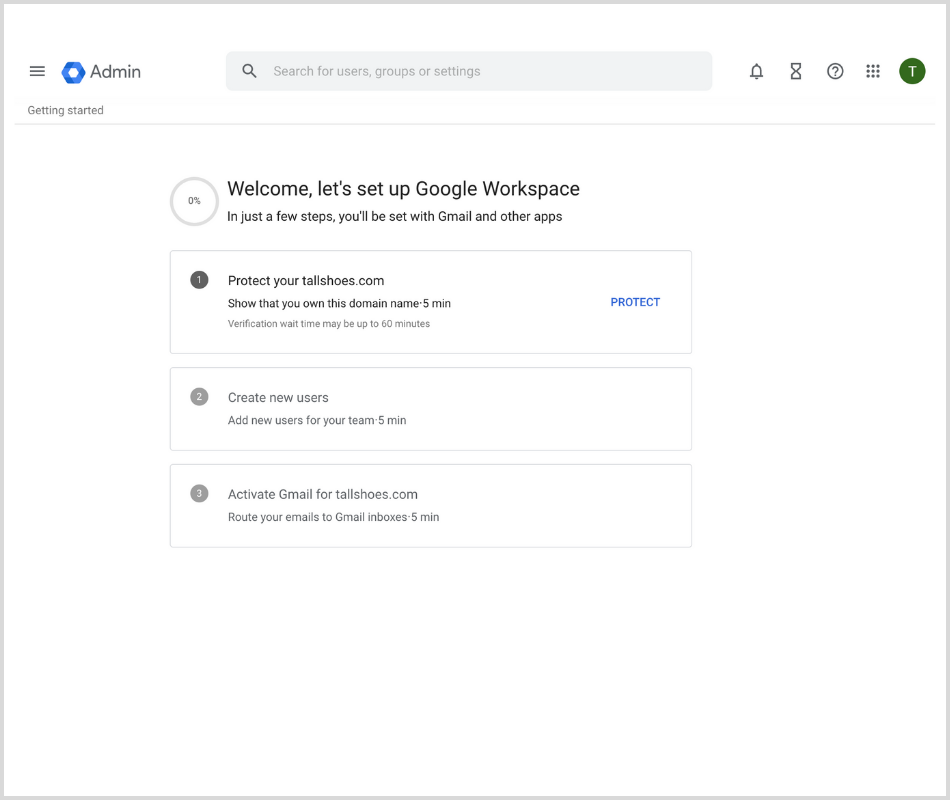
- First, protect your domain by connecting your domain to your Google Workspace account by clicking “PROTECT.”
Google will typically detect the domain registrar site connected to your domain. For example, if you used GoDaddy.com to purchase your domain, you will simply log in to the GoDaddy account when prompted by Google, and that will automatically link your domain to your Google Workspace Account.
If you are not prompted to log in to a domain registrar site, you will have to verify your domain ownership by adding a verification record to your domain’s DNS settings. Follow Google Workspace’s set of instructions to properly verify your domain ownership.
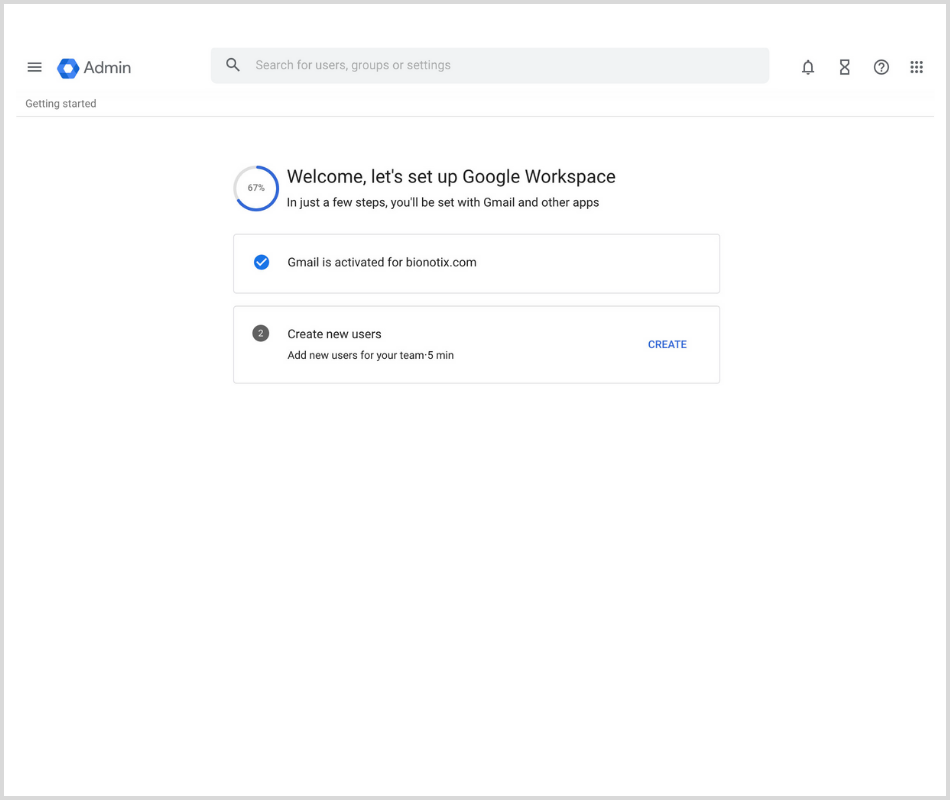
- You can create new users if you want multiple usernames for your Google Workspace account. You can add up to 10 users during your 14-day free trial. You can also skip this step for now and add new users at a later time.
If you did not enter a Gmail email address when entering your contact information at one of the very first steps, you can activate Gmail for your domain to route your emails to Gmail. If you already entered a Gmail in your contact information, you may not see this option.
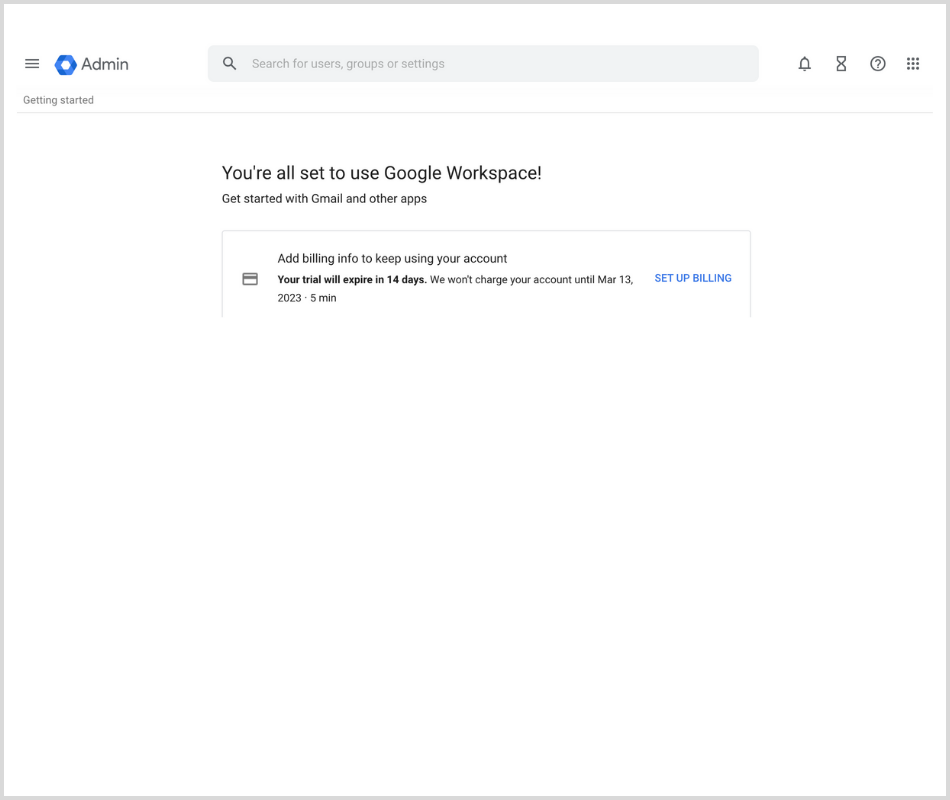
- After you create new users (or skip that step), you can enter your billing information by clicking on “SET UP BILLING.” You may be prompted to log in to your Gmail if you entered a Gmail in your contact information.
Enter you payment information, which will be billed after your 14-day free trial.
Congratulations! You just created your own Gmail business email with Google Workspace.
If you are just starting off a business and on a low budget, you can always check out the free alternative below.
Tips; Free alternative
If you are just starting off your business and testing demand for your product or service, you can always use a normal Gmail at first. Although it may not look as professional as having your own domain after the @ symbol, it is a great way to get started if you are on a low budget. Just be sure to create a professional-sounding email.
If your company’s name is Tall Shoes, create an email address that sounds professional and includes your business’s name like tallshoes.support@gmail.com, instead of something like emailusplease@gmail.com, which does not include your company’s name.
Once your business starts to gain traction, you can always purchase a domain and a Google Workspace Account to get a business email. This will boost the credibility of the emails going out for your business.